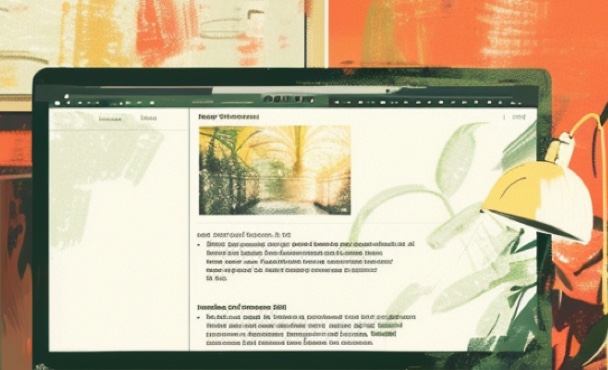Custom Actions:
Make Voilà suit your needs
Last updated: Jan 24, 2025
TL;DR Custom Actions let you to create your own prompts to automate your tasks and tailor Voilà to your specific needs.
Custom Actions are the most powerful feature of Voilà. Use them to create your own prompts and extend Voilà to automate your tasks and suit your specific needs.
Creating a Custom Action
- Open Custom Actions section: Start by opening Voilà, navigating to the "My Actions" folder and selecting "Create New Action". Alternatively, you can click the "Preferences" icon in the bottom right corner of Voilà and head to the "Actions" section.
- Create a Custom Action: Click the "Create new Action" button and fill in the details. You can add a title, your custom prompt and additional details, such as the output language or the action's category (name of the folder where it will be saved).
- Use your Custom Action: Once you've created your custom action, it will be available in Voilà's library of prompts. Simply search for your action and use it as any other prompt.
Variables, URLs and template tags
You can use variables and template tags to create dynamic prompts that adapt to the context of your task.
Use square brackets for variables, like [Country], and Voilà will make it easier to enter the required information when you use the prompt.
You can also use our built-in variables:
{PAGE}
for the current page’s content
{DATE}
for the current date, and
{CLIPBOARD}
for the clipboard contents.
Additionaly, your custom action can include an URL, and Voilà will automatically extract the information from the page and use it as input for your prompt.
Example Action: Extract information from URL
Learn effective prompting
Some prompts are more effective than others. Read out guide on how to create effective prompts here: 10 Simple Tips to Improve Your AI Prompts