After you have downloaded and installed Voilà browser extension, there are three ways to open the assistant – using the keyboard shortcut, browser toolbar, or browser's context menu.
Open Voilà with the keyboard shortcut
The default keyboard shortcut to open Voilà is ... . Simply press these keys to open the assistant and write your command.
If you are experiencing issues with the keyboard shortcut, or wish to change the default shortcut, please refer to the section at the bottom of this page.
Open from the browser toolbar
Click the Voilà icon located at the top right of your browser toolbar. In case you don't see the icon, click the puzzle icon and pin Voilà to the toolbar.
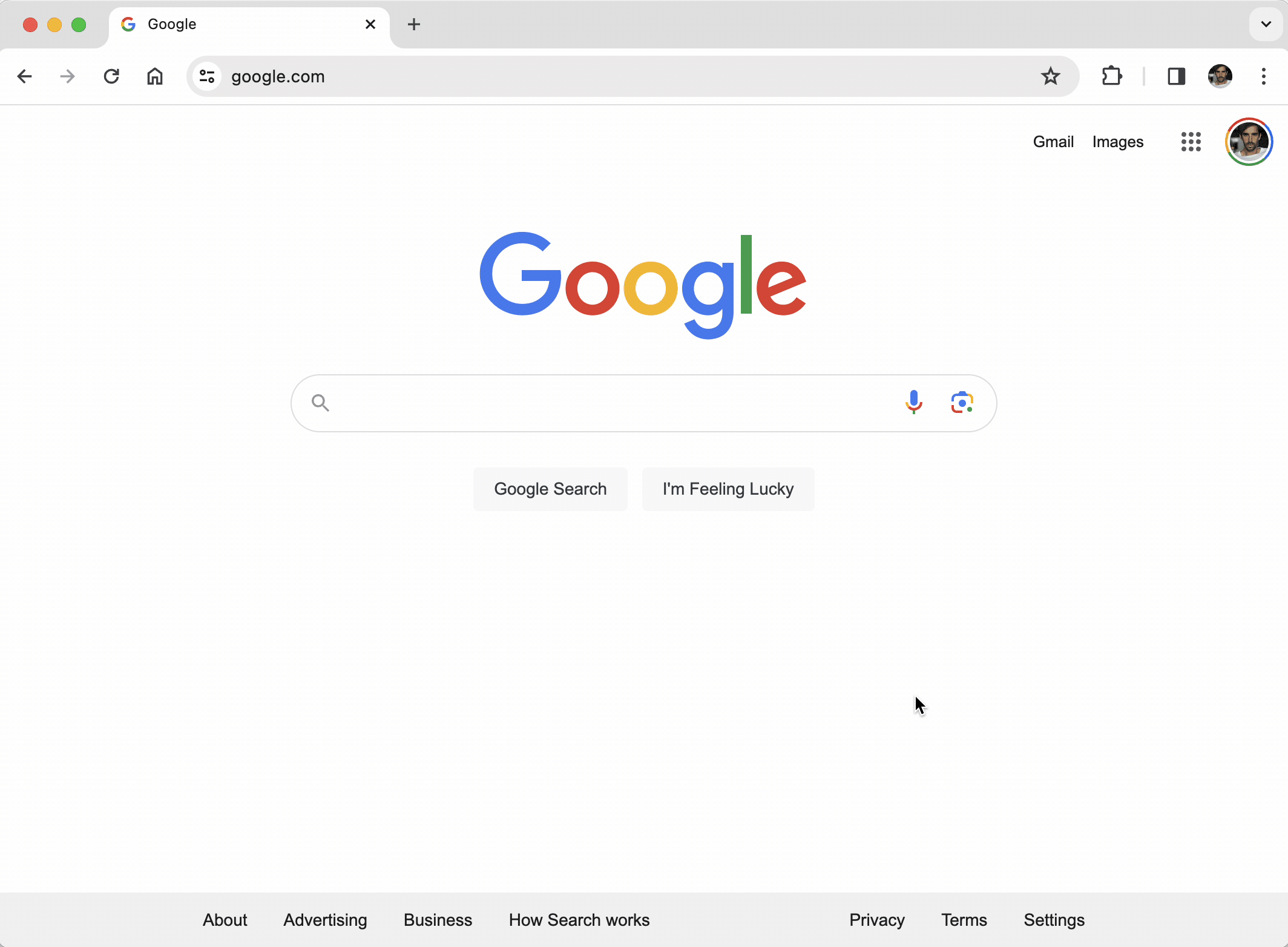
Open Voilà from browser's context menu
You can also open Voilà with the selected text by right-clicking and selecting "Voilà" from the context menu.
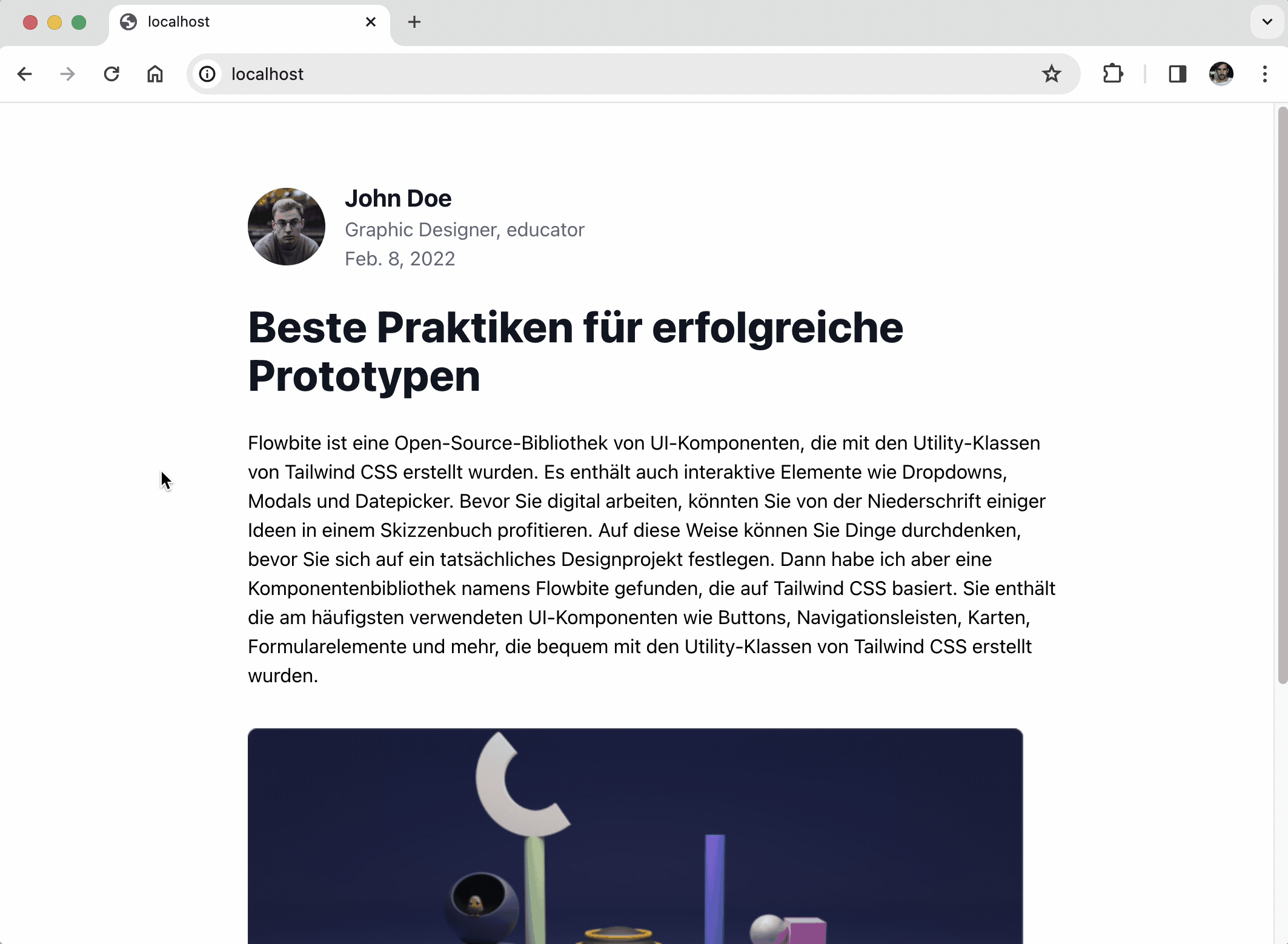
Customizing the keyboard shortcut
You can change the default keyboard shortcut in the Settings section of your browser. Enter chrome://extensions/shortcuts into to address bar and set a new shortcut for Voilà.
You can change the default keyboard shortcut in the preferences of Firefox, please refer to this guide: How to change keyboard shortcut in Firefox?



